Buy now buttons and links are simple links such as ibuy.bz/aah636, which you can add to any website or blog.
Capsicum 0.10 each Buy Now
A buy now button is just a small image which has a link assigned to it.
In most cases you can copy the link or button for a product directly from Santu into your editor.
Or you can use the link function of your website editor, such as WordPress.
That means you can turn any image you want into a buy now button, including a product image:
It means you can include a buy now link in the middle of some text.
As soon as a customer clicks on a link, the product is added to your shopping cart.
This shopping cart can be embedded in your website as a pop-up shopping cart or it can be displayed on a separate page.
You can even add a mouse-over product preview to your product, simply by copying one line of text into your website or blog.
To get the buy now links or buttons for any product, go to My Products.
Mouse over the product you want to promote in the product list and click on Get Buttons.

Click on the button, and the Get Buttons Pop-up appears.
To copy the button or text link, simply click on it to highlight it. Then use the shortcut keys to copy the button: CTRL / C in Windows or ⌘/ C for Mac.
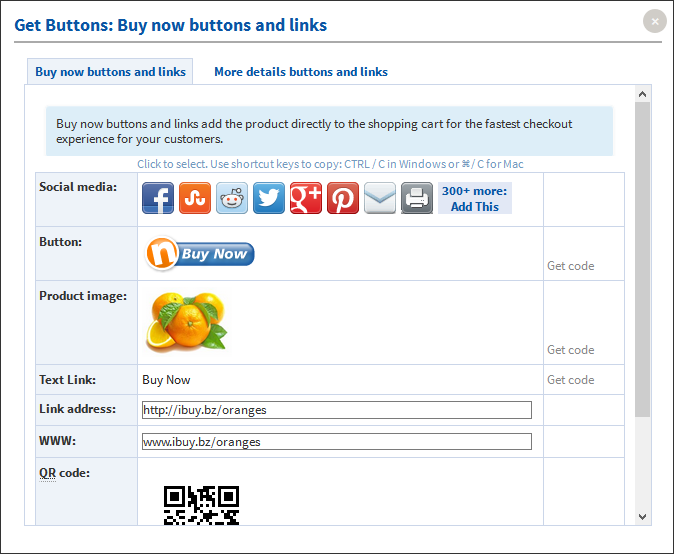
Then paste the the button in your editor in visual mode (Wysiwyg) using the past shortcut keys on your keyboard: CTRL / C in Windows or ⌘/ C for Mac.
That’s all there is to it.
You can now drag the button or link around on your page as required.
Any customer clicking on the button or link will immediately be able to buy your product.
To more closely integrate the purchasing process into your website, you can have te shopping cart appear as a pop-up on your website. These pop-ups are browser compliant and do not get blocked by pop-up blockers.
All it takes is copying one line of text into the HTML code of your website or webpage.
To be able to use this function you must have access to the HTML code of your pages, and your pages must allow executing Javascript.
Your buttons will still work, if you can not run Javascript, but the shopping cart will take up the complete browser window, rather than appearing in a pop-up.
Whenever a user now clicks on a buy now button or link, the pop-up shopping cart appears.
You can adjust the page elements displayed in My Sales Channels > Popup / Embed display.
Please follow the steps above the add the Page Header Code to your page.
Once you have installed the page header code, place a tick in the product preview option checkbox on My Sales Channels > Use Buy now buttons and links
Save the settings with the Save button and refresh your webpage to see the effect.
Because Santu buy now links are just simple links with no special code attached to them, you can use them wherever a link is supported. Just add a buy now link when chatting with a customer, in Facebook in blog comments or on forums. It’s the same link you use on your website, opening any sales channel you can think of to you.
You can even print the link address such as ibuy.bz/aah636 in a brochure or newspaper, to allow people to buy directly from your brochure or from a TV advertisement or announce it in a radio advertisement.
A QR code, which you’ll also find when you click on Get buttons on the My Product page is also great to be used on printed posters for ticket sales for example or in magazine ads.